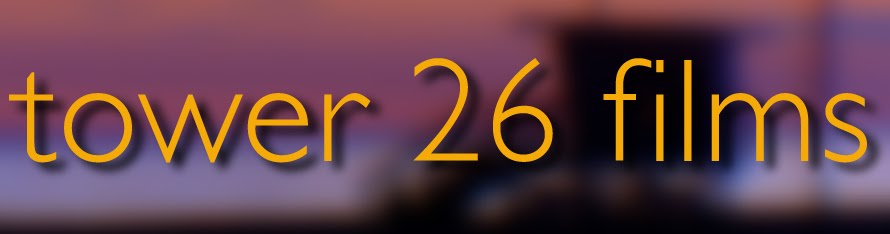This is part five of a series of blog posts where I documented my process of taking a scene from the default materials stage to a finished textured and lit piece. If you missed the rest you can find them here:
Part 1
Part 2
Part 3
Part 4
A diversion...
I know, I said that I would post this the Tuesday after my final was due. What can I say? I’m sorry.
The job that we have been working on took over so we could get it to the clients by the first of the year – today to be exact (remember, I started writing this at the first of the year). We made the deadline and are awaiting feedback on any final tweaks. More on this project soon.
So, here it is, the completed piece. Below it I will also put a “making of” video that shows many of the steps in the process and some of the layers that were composited to make the finished piece. (watch it in HD)
There you have it. Weeks worth of work for 13 seconds of animation (months of work if you count the modeling and animating as well).
For the nerds, geeks, curious and family (obligated) all of the “Making Of” stuff is below. It’s full of tech stuff, data, illustrations and examples. You’ve been warned…
To recap: I started with a scene that was grey with only the default material assigned to everything; I assigned materials that gave each object its color, texture, reflectivity, among many other attributes and then I added lights to create an environment and set a tone. Then came render time...
Rendering – an art unto itself. Of the many ways that you can render a scene it all boils down to, really, two ways – the lazy way and the hard way.
To render a scene the lazy way you make sure the scene looks the way you want it, you set a range of frames to render and you start the render. If you have a complicated scene this can take a looooooong time. In my case, to render out one frame with this method (without motion blur or depth of field) took 4 minutes – multiply that by 376 frames and you see that this scene would have taken 25 hours to render. Not as long as the hard way but I only get the scene in one layer – if I want to change or fix anything, I have to start all over again.
To render a scene the hard way you divide the scene up into separate passes – a pass can be anything from a single object that you want on its own layer, all of the reflections for the scene, a character that you want to isolate, the background, shadows… – basically anything you want control over can be rendered out as a separate layer.
Once you have the separate passes (layers) you have to composite them. Which means that you take all of the separate elements and put them together into one seamless piece. This way you can adjust each layer individually – a little darker here, blur that a little bit there, ad a little contrast to that layer…Also, as I said before if you need to change one element you can do that without having to render the entire scene all over again.
Here is a screenshot of the layers it took to put this together:
(as always - click the image to see it bigger)

On the left is the layers palette and on the right is my other monitor with the video image.
In upcoming posts I’ll get into more detail about each stage in the process individually. It’s taken me way too long to post this one so I’ll wrap it up here and let you enjoy the rest of your day.
The nerdy details:
3 computers took a combined total of 76 hours and 1 minute to render all of the separate layers over a period of 4 days.
There was a total of 37 render passes
47 Layers in After Effects
131 hand painted photoshop texture files (see below for an example)
39 lights in the scene
6085 frames rendered
Average render time per frame - .74 minutes
Longest render - environment occlusion pass– 11 frames in 3hr 43min = 20min/frame
Average amount of sleep – 3 hours/night.
Pretty soon we will be posting some of the recent work that has been keeping us so busy lately – So keep checking in!
Cheers!
Daniel

On the left is the layers palette and on the right is my other monitor with the video image.
In upcoming posts I’ll get into more detail about each stage in the process individually. It’s taken me way too long to post this one so I’ll wrap it up here and let you enjoy the rest of your day.
The nerdy details:
3 computers took a combined total of 76 hours and 1 minute to render all of the separate layers over a period of 4 days.
There was a total of 37 render passes
47 Layers in After Effects
131 hand painted photoshop texture files (see below for an example)
39 lights in the scene
6085 frames rendered
Average render time per frame - .74 minutes
Longest render - environment occlusion pass– 11 frames in 3hr 43min = 20min/frame
Average amount of sleep – 3 hours/night.
Pretty soon we will be posting some of the recent work that has been keeping us so busy lately – So keep checking in!
Cheers!
Daniel